Today I am sharing a beautiful trick with you through which you can change your IP address and set IP address of your own will. Many software are also available in market through which you can change you IP address by clicking ajust a button. But they are very expensive. The trick which I shared with you is free of cost and also increase your knowledge about computer.
Follow the following steps:
For windows xp & 7:
- Click on "Start" in the bottom left corner of the screen.
- Click on "RUN"
- Type in "command" and click OK
For windows 8 & 8.1:
- Move cursor to the right bottom cornor of screen.
- Go to search and type "command" in it.
- Now you are at MSDOS prompt Screen.
- Type "ipconfig /release" just as it is and press enter.
- Type "exit" and leave the prompt
- Right-click on "Network Places" or "My Network Places" on your desktop.
- Click on "properties"
- Now you should be on a screen with something titled "Local Area Connection".
- Right click on "Local Area Connection" and go to its "properties"
- Double-click on the "Internet Protocol (TCP/IP)" from the list under the "General" tab
- Click on "Use the following IP address" under the "General" tab
- Create an IP address of your own will.
- Press "Tab" and it should automatically fill in the "Subnet Mask" section with default numbers.
- Press the "Ok" button.
- Again press "Ok" button.
- Now you have to go back to the "Local Area Connection" screen.
- Right-click back on "Local Area Connection" and go to properties again.
- Go back to the "TCP/IP" settings
- This time, select "Obtain an IP address automatically"
- Click on "Ok"
- Hit "Ok" again.
- Now you have a New IP address.
These settting are only applicable for local area connection not for wifi. I hope you will enjoy it very much and give your feedback also. If you like it then share please.








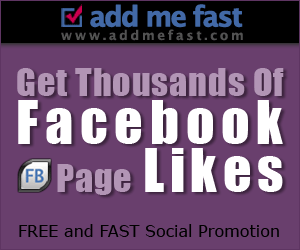
first i have checked my ip was 39.32.214.79 when i apply you setting so then too also was my ip same as old 39.32.214.79
ReplyDeletethare is no changed
May be you have done some mistake try again
Delete